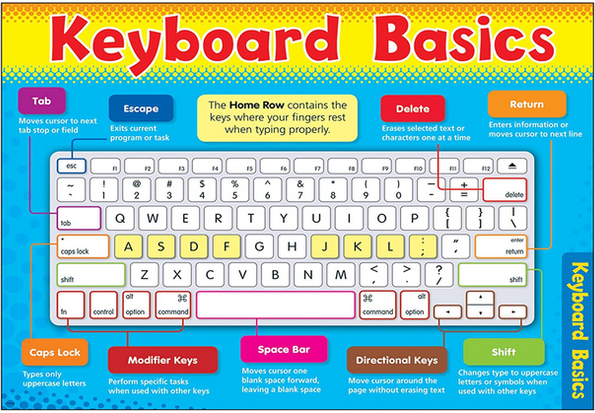These are called Navigation buttons, Use your mouse to click on one to change the page.

Keyboards & Mice
-
These are general outlays of a different Keyboards and Mice, these are for information only.
-
There are lots of different types,
-
-
Found one we haven't got please feel free to let us know,
-
Send us a picture and we will upload it.
-
-
Always remember to do you own research for your own needs, what works for others may not work for you.
Mouse not working, but you want to open a program on your computer.
Press
this is generally called Windows Key
Use your arrow keys
to highlight the program
Press Enter Key
.jpg)
Isn't it annoying when your computer just seems to freeze in one place!
Not sure what to do?
Many of us will just turn the plug off and try again.
Try this
Press Ctrl Alt Del on your keyboard
give it a minute, a screen will appear with instructions,
either choose an option or you can close your computer down safely from here.
This is a general outlay of a mouse, this is for information only.
Your mouse make things happen. Learn to hold your mouse comfortably.
It’s normally held between your thumb and little finger.
When you move the mouse the pointer (cursor) on the screen moves.
The pointer will change shape (usually to a hand), this means you can click the mouse.

Most mice also have a wheel in between the buttons that you roll to move up and down the screen – technically called ‘scrolling’
Have a click. Use your index finger to click the left button and your middle finger to click the right button:
Also
Click this button when pointer changes shape.
Now try a right-click. Just click the right button, paying no attention where the cursor is on the screen. A menu will appear, giving you options. Whenever you right-click, it opens a menu. If you move your cursor off the menu and left-click, the menu will close.
These instructions are for people who are right-handed.
If you’re left-handed, you can use the opposite fingers. However, you can also usually change the preferences on your computer to swap which buttons do what.
You could often be told to ‘click’ and sometimes to ‘double-click’ or even ‘triple-click’. When it says this, it always means that you should use the left button. If you need to ‘right-click’, you’ll always be told to ‘right-click’!
There is so much you can do with your keyboard than just typing, for instance, ever come across a web page and thought the writing is too small to read so you don't bother and look somewhere else?
Now you don't have too, just try the following:
press Ctrl and + (at the same time) this will magnify the page.
Or alternatively if you have good eye sight and find the writing is too big,
press Ctrl and - (at the same time) this will make the it smaller.
QUICK TIP
Press or Type - refers to you using the keyboard
Click or Double Click - refers to using the mouse or Touch Pad